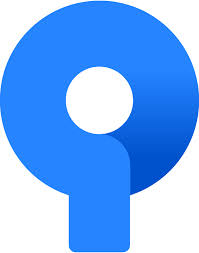
Just a quick post (I know, it’s been a while).
Was having a heck of a time getting SourceTree to push to GitHub via ssh and oauth. It would just hang at pushing and never complete. I’d saved my pubkey from SourceTree into Github, so the trust relationship should have been there.
Finally went into the local repo in terminal, and did a “git push”. That then grabbed the SSH key from GitHub and prompted to save to known hosts, then pushed.
Went back into SourceTree after making a simple change to a file, and was able to successfully Commit and push to Github. So for whatever reason, the issue was SourceTree wasn’t prompting to save the ssh key so it was just getting stuck waiting for confirmation.
Hopefully this helps someone!
 I’ve been meaning to do this for a while, but a slashdot linked
I’ve been meaning to do this for a while, but a slashdot linked  This is my first post on Powershell. Hopefully it won’t be too painful. Anyway, Campus recently mandated that we get away from the Cisco IPSec client, and move to the AnyConnect client. Problem is, the IPSec client was REALLY easy to put the username and password in the launch shortcut (just switches), and it’d connect. That doesn’t seem to be the case with the AnyConnect client, so I had to figure out how to do this in powershell. The script below (the fold) does this, and seems to work quite well. The reason for automating it is because we’re an almost 100% Mac shop, and there is a piece of “Banner” that is PC only. So we provide a Terminal Services/RDC Server that Mac users connect to, VPN fires up, and they’re able to connect to this package ((Note, our VPN admin had to allow VPN connections from a Multiuser environment, and Remote Desktop Connection)).
This is my first post on Powershell. Hopefully it won’t be too painful. Anyway, Campus recently mandated that we get away from the Cisco IPSec client, and move to the AnyConnect client. Problem is, the IPSec client was REALLY easy to put the username and password in the launch shortcut (just switches), and it’d connect. That doesn’t seem to be the case with the AnyConnect client, so I had to figure out how to do this in powershell. The script below (the fold) does this, and seems to work quite well. The reason for automating it is because we’re an almost 100% Mac shop, and there is a piece of “Banner” that is PC only. So we provide a Terminal Services/RDC Server that Mac users connect to, VPN fires up, and they’re able to connect to this package ((Note, our VPN admin had to allow VPN connections from a Multiuser environment, and Remote Desktop Connection)).